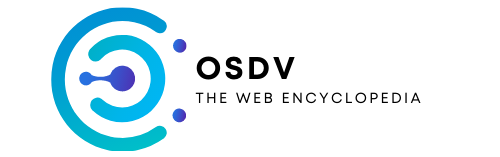Managing a WordPress site involves tackling various technical challenges, including fatal errors that can interrupt your website's functionality. One such error relates to the wp_is_recovery_mode() function, which can occur due to compatibility issues between your WordPress installation and your server's PHP version.
Understanding php version compatibility
PHP is the programming language that powers WordPress. When your site experiences a fatal error related to undefined functions like wp_is_recovery_mode(), it often indicates a mismatch between your WordPress version and the PHP version running on your server. This compatibility issue can trigger the dreaded 'White Screen of Death' where your site becomes inaccessible.
Signs of PHP version mismatches
You might be facing a PHP version compatibility issue if your site suddenly displays blank white screens, shows error messages mentioning undefined functions, or if you're unable to access your WordPress Dashboard. These symptoms typically appear after updating WordPress core, installing new plugins or themes, or when your hosting provider makes server changes. WordPress 5.2 introduced Recovery Mode specifically to help address these fatal errors, allowing administrators to regain access to their site's backend when such problems occur.
Upgrading to PHP 7.4 or higher
Most modern WordPress installations work best with PHP 7.4 or higher. Upgrading your PHP version not only resolves many function-related errors but also improves your site's performance and security. The process for upgrading varies depending on your hosting provider – many offer a simple toggle in their control panel. Before upgrading, it's wise to create a complete backup of your site and check with your theme and plugin developers to ensure compatibility with newer PHP versions. After upgrading, monitor your site closely for any issues with functionality or display.
Identifying problematic themes and plugins
When facing a fatal error related to the wp_is_recovery_mode() function in WordPress, systematically identifying the problematic themes and plugins becomes crucial. WordPress introduced Recovery Mode in version 5.2 (May 2019) specifically to address issues like the 'White Screen of Death' that can leave your site inaccessible. This feature automatically triggers when WordPress detects changes that might break your site, pausing problematic code and sending an email to the admin with access instructions.
Systematic plugin deactivation process
To locate which plugin might be causing the fatal error with the wp_is_recovery_mode() function, follow a methodical deactivation process. First, access your WordPress Dashboard through the special Recovery Mode URL provided in the admin email. If you can't access Recovery Mode, you may need to use FTP or your hosting file manager to manually deactivate plugins by renaming the plugins folder temporarily. Once you regain access, reactivate plugins one by one, testing your site after each activation. This helps pinpoint exactly which plugin triggers the error. Many 'White Screen of Death' errors occur when scripts exceed the PHP memory limit, so watching for this during testing is valuable. For persistent issues, increasing your PHP memory limit to 256M or 512M might resolve memory-related fatal errors that disrupt WordPress functionality.
Theme compatibility testing methods
Theme compatibility issues can also trigger fatal errors with WordPress functions. To test if your current theme is causing the wp_is_recovery_mode() function error, switch to a default WordPress theme like Twenty Twenty-Three through Recovery Mode or via FTP if needed. If your site functions correctly with the default theme, the issue lies with your previous theme. You might need to update the theme, check for conflicts with plugins, or contact the theme developer. Enabling debug mode in your wp-config.php file can provide detailed error logs to help identify specific compatibility issues. Site health monitoring tools can be particularly useful for ongoing theme compatibility testing, helping to identify potential problems before they cause fatal errors. Remember that when exiting Recovery Mode, WordPress restarts all extensions, but broken items will continue to cause problems until fixed.
Decoding wordpress error messages
When encountering a fatal error related to the wp_is_recovery_mode() function in WordPress, understanding how to interpret these error messages becomes crucial for swift resolution. WordPress introduced Recovery Mode as a core feature in May 2019 with version 5.2, specifically designed to help users recover from fatal errors like the dreaded 'White Screen of Death'.
Fatal errors often occur when a script exceeds the PHP memory limit or when poorly coded themes or plugins cause conflicts in your WordPress installation. When WordPress detects changes that might break your site, Recovery Mode automatically triggers, pausing the problematic code, sending an email notification to the admin, and displaying a simple error message on the frontend.
Locating error details in log files
Finding specific information about the wp_is_recovery_mode() function error starts with examining your WordPress error logs. These logs can provide valuable insight into what's causing the issue. To access these logs, you may need to enable debugging mode in your WordPress installation by modifying your wp-config.php file.
Once debugging is enabled, WordPress will generate detailed logs that can help pinpoint the source of the problem. Pay special attention to timestamps around when the error occurred. The logs might reveal if the error is related to a specific plugin, theme, or core WordPress file. This information is vital for targeting your troubleshooting efforts effectively.
If you're running a site for a small business, taking preventative measures like installing a site health checker plugin can help identify potential issues before they cause major problems. These tools can detect malware attacks or broken code that might trigger Recovery Mode.
Interpreting line number references
Error messages typically include specific line numbers where the function failed. These references are invaluable for identifying the exact location of the problem in your code. When examining these line numbers, look for calls to the wp_is_recovery_mode() function or any code that might interact with WordPress Recovery Mode.
To resolve the issue, you might need to:
- Ensure your PHP version is compatible with your WordPress installation (ideally PHP 7.4 or above)
- Deactivate all plugins to identify if one is causing the conflict
- Switch to a default WordPress theme to rule out theme-related issues
- Increase your PHP memory limit to 256M or 512M if memory constraints are causing the problem
- Clear your WordPress cache to ensure you're not seeing cached error pages
If you've identified the problematic extension through error logs and line number references, you can deactivate it through Recovery Mode. WordPress provides a special URL to access your Dashboard in Recovery Mode, allowing you to make necessary changes even when facing fatal errors. After fixing the issue, exiting Recovery Mode will restart all extensions, though any broken items will remain in their problematic state until properly fixed.
For persistent issues, the WordPress user community can be an excellent resource, with groups like WPBeginner's Facebook community of over 95,000 members offering support and guidance based on their collective experience with WordPress troubleshooting.
Seeking professional support solutions
 When facing the dreaded fatal error related to the wp_is_recovery_mode() function in WordPress, sometimes your own troubleshooting efforts might not be enough. This is when professional support becomes invaluable. The WordPress Recovery Mode, introduced in version 5.2 (May 2019), was designed specifically to help with these situations, but sometimes even this feature needs expert assistance to function properly.
When facing the dreaded fatal error related to the wp_is_recovery_mode() function in WordPress, sometimes your own troubleshooting efforts might not be enough. This is when professional support becomes invaluable. The WordPress Recovery Mode, introduced in version 5.2 (May 2019), was designed specifically to help with these situations, but sometimes even this feature needs expert assistance to function properly.
Fatal errors like the White Screen of Death can completely lock you out of your WordPress Dashboard, making it impossible to manage your site. These errors often occur when scripts exceed the PHP memory limit or when you have poorly coded themes or plugins installed. While you can try increasing your PHP memory limit to 256M or 512M, deactivating plugins, or switching to a default theme, sometimes more technical solutions are required.
Working with hosting provider technical teams
Your hosting provider's technical support team can be your first line of defense when dealing with complex WordPress errors. These professionals typically have extensive experience with WordPress installations and can offer targeted solutions based on your specific hosting environment.
When reaching out to your hosting provider, be prepared to share details about the error messages you're seeing, including any line numbers mentioned in error logs. This information helps them pinpoint where the issue originates. Many hosting companies have specialized WordPress support teams who understand the common problems with the wp_is_recovery_mode() function and can guide you through resolving them.
Some hosting providers can also help you access your site through alternative means when the standard admin login is unavailable due to fatal errors. They might provide access to a special URL that can be used to reach your WordPress Dashboard in Recovery Mode, allowing you to deactivate problematic plugins or themes.
Server configuration adjustments
Many WordPress fatal errors stem from server configuration issues that can be resolved with the right adjustments. Your hosting provider can help implement these changes safely.
One common adjustment is modifying your PHP settings. This might include increasing memory limits, adjusting max execution time, or updating your PHP version to ensure compatibility with your WordPress installation. Using PHP 7.4 or above can prevent many function definition issues, including problems with the wp_is_recovery_mode() function.
Server-level debugging can also be enabled by your hosting provider to help identify the root cause of fatal errors. This involves configuring your server to log detailed information about PHP errors, which can be crucial for troubleshooting.
For small business websites, these server adjustments should be handled carefully to maintain site stability. A site health checker plugin can complement these server-side changes by monitoring your site for potential issues before they cause downtime. This proactive approach to WordPress maintenance can prevent many common fatal errors from occurring in the first place.